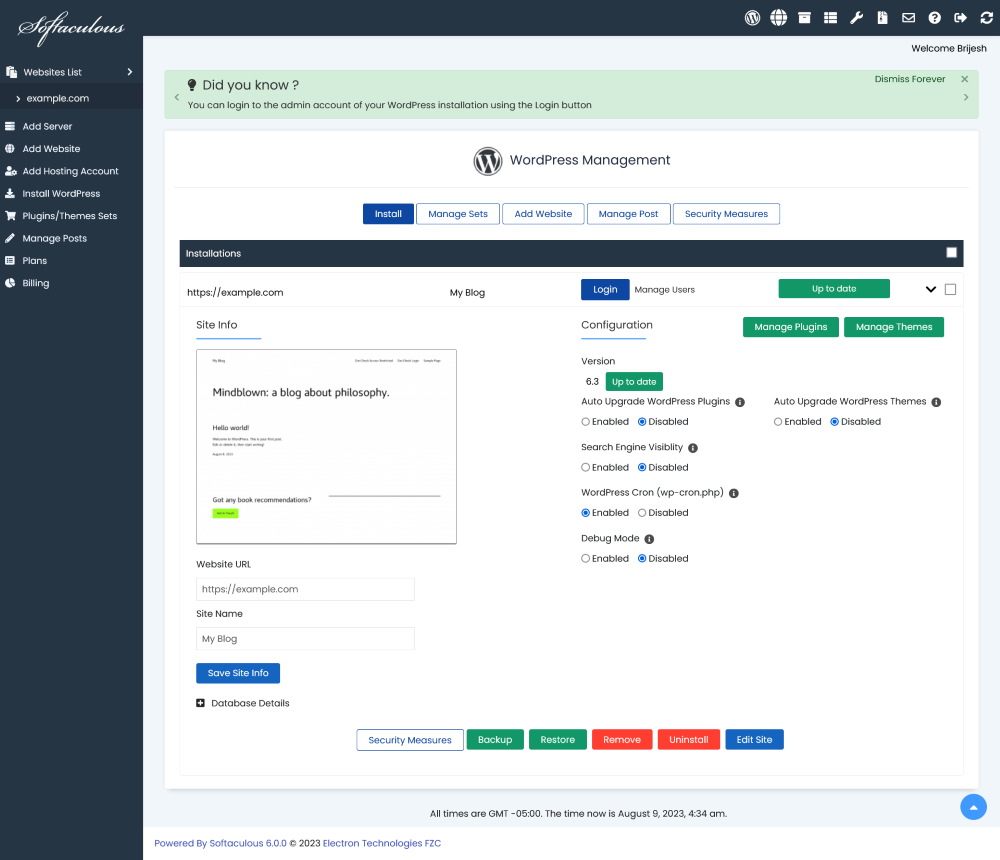Overview
This article will guide you on how to add your Website to Softaculous Cloud panel with the 1-Click Connection method. Adding your website to Softaculous Cloud panel will simplify managing several aspects of your website like upgrades, backups, plugins, themes and posts management with just a click.
Steps
- Download, Install and Activate the Softaculous plugin on your WordPress website. As soon as you activate the plugin, you will see the following section on the top of the page.
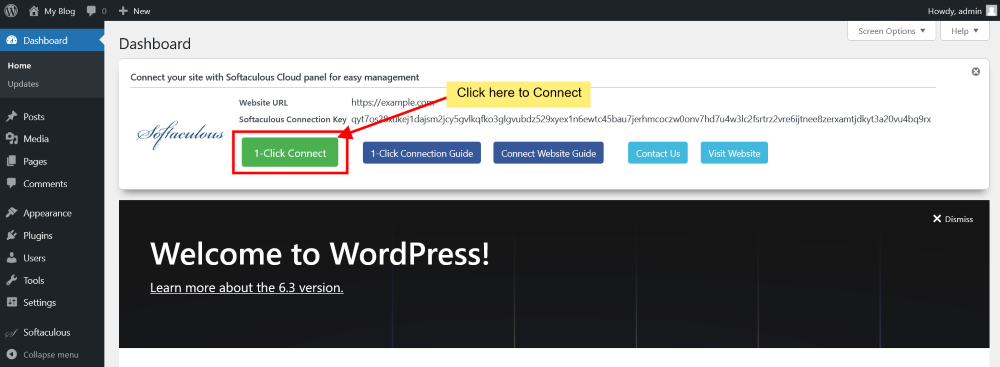
- Click on the 1-Click Connect button to add your website to the Softaculous Cloud panel.
- If you are not logged in to the Softaculous Cloud panel, you will be prompted to login or create an account.
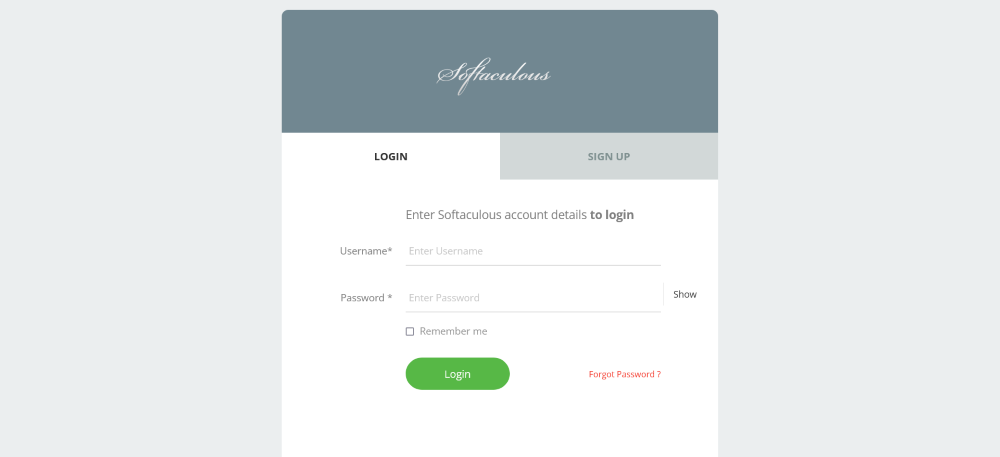
- Enter your Softaculous account credentials and login. You will be redirected to the add website page with your website details prefilled and will be asked for the confirmation to add your website.
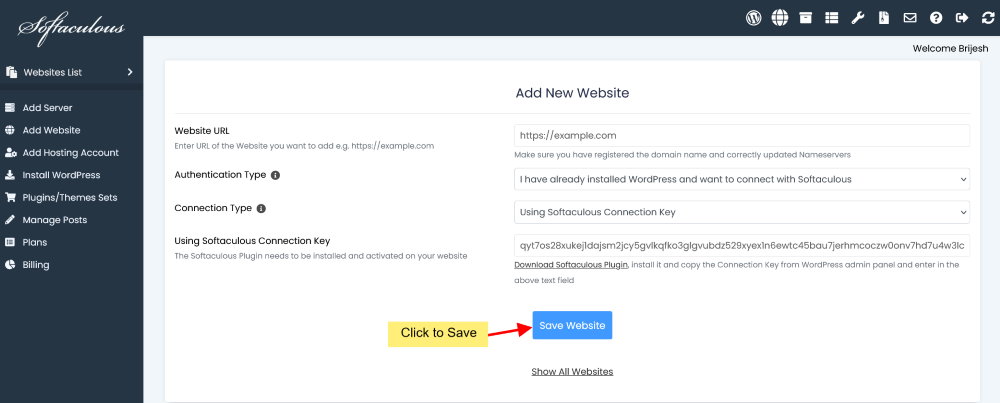
- Click on Save Website button and its done.
- That’s it! You can now manage your WordPress sites easily using the Softaculous Cloud Panel.