Overview
The following guide will help you on how to install Softaculous on ISPConfig.
Note: Softaculous does not support Multi Server setup of ISPConfig Panel yet.
Requirements
- A server with ISPConfig panel installed
- Make sure you have created a Remote User in ISPConfig Control panel by going to the System tab and then click Add Remote User on the left
- Access to Server, Client and All Site functions are required to the Remote User.
- For ISPConfig 3.1+ make sure you have selected the Remote Access checkbox and added your server IP in Remote Access IPs/Hostnames textbox while adding the Remote User.
- ionCube Loaders must be enabled
- If you have firewall enabled, then please allow access to *.softaculous.com
- suHOSIN must me disabled
Make sure that the following PHP modules are enabled in loaded PHP binary: - mysqli/mysqlnd
- curl
- soap
- posix
- json
- xml
Note : Please allow access to the following domains to your firewall as these are the mirrors used to download the script packages.
142.132.212.2 #api.softaculous.com 192.198.80.6 #s0.softaculous.com 158.69.6.246 #s1.softaculous.com 138.201.40.168 #s2.softaculous.com 213.239.208.58 #s3.softaculous.com 138.201.24.83 #s4.softaculous.com 148.251.137.79 #s5.softaculous.com 167.114.200.240 #s7.softaculous.com 46.250.225.249 #s8.softaculous.com
Installing Softaculous in ISPConfig
Note: Before starting the installation make sure ionCube Loaders are enabled. Otherwise you will not be able to Install Softaculous. The ionCube Loaders can be downloaded at the ionCube Downloads page.
Also Softaculous will not work if suHOSIN is enabled in your PHP
Now SSH to your server and enter following commands :
wget -N https://files.softaculous.com/install.sh chmod 755 install.sh ./install.sh
Note : ./install.sh should be executed as root. So for ubuntu users add sudo before ./install.sh
The Installer will start showing the Installation Processes and when done will indicate the same. NOTE: Scripts will be downloaded during this process. The Download Activity will also be shown on the screen.
If the installation was successful you can visit the Softaculous panel after logging into the ISPConfig panel :
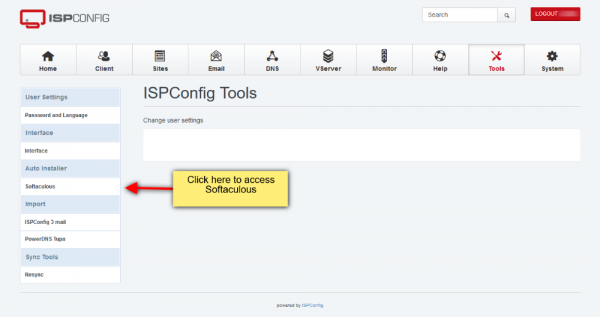
You can also visit http://YOUR_IP:PORT/softaculous to access Enduser Panel.
That’s it!! The installation of Softaculous is completed.
Set Remote Access setting for remote users
In order to access Softaculous in ISPConfig 3.1+, you need to enable the Remote Access as well as add your server IP in the Remote Access IPs/Hostnamestext field.
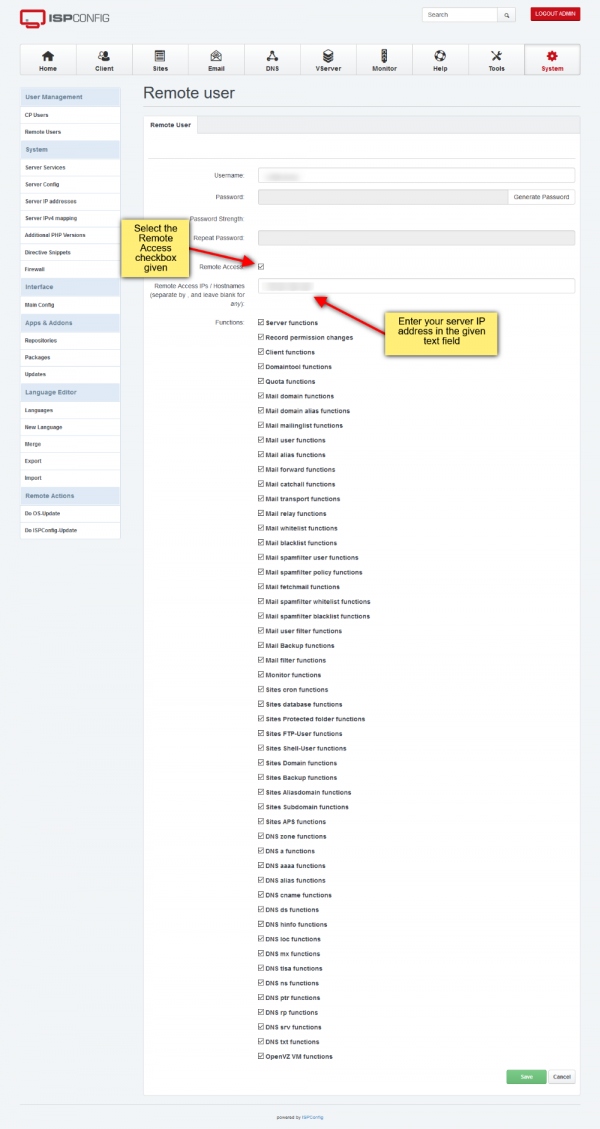
Quick Installation in ISPConfig
If you wish to finish the installation quickly and then download the script packages in background use this method.
Note: Before starting the installation make sure ionCube Loaders are enabled. Softaculous Installer requires Ioncube. Now SSH to your server and enter following commands:
wget -N https://files.softaculous.com/install.sh chmod 755 install.sh ./install.sh --quick
Using Proxy settings
If you want Softaculous to use proxy settings then you can simply pass the parameters and Softaculous will use the proxy setting provided by you.
wget -N https://files.softaculous.com/install.sh chmod 755 install.sh ./install.sh proxy proxy_ip=YOUR_IP:PORT proxy_auth=USERNAME:PASSWORD
Proxy Parameters :
- proxy_ip (Required) : Enter your Proxy server’s IP and port.
- proxy_auth (optional) : Enter the proxy server’s authentication details i.e. Username and Password
Common Issue
1. 404 Not Found is displayed when Softaculous is accessed.
Problem: Softaculous configuration is not loaded by your web server (Apache/NGINX).
Solution: Restart your web server (Apache/NGINX).
2. Blank Page is displayed when Softaculous is accessed.
Problem : PHP Extension mysql and mysql.so is not loaded by Softaculous
Solution: Append the following lines in /usr/local/softaculous/php.ini
extension=mysqlnd.so extension=mysql.so extension=mysqli.so extension=curl.so extension=soap.so extension=posix.so extension=json.so extension=xml.so extension=ftp.so extension=mbstring.so extension=simplexml.so extension=zip.so
Also create the directory /usr/local/softaculous/conf and create the file /usr/local/softaculous/conf/custom.ini with the same contents above. So when Softaculous is upgraded to newer version, it will check for php options added by user in custom.ini and will append the contents in new /usr/local/softaculous/php.ini
Note: If mysqlnd is NOT enabled on your server, add the following in php.ini file :
extension=mysql.so extension=mysqli.so extension=curl.so extension=soap.so extension=posix.so extension=json.so extension=xml.so extension=ftp.so extension=mbstring.so extension=simplexml.so extension=zip.so
