Unsubscribe Email Notifications
This tutorial will show you How to Unsubscribe email notifications from Softaculous Enduser Panel.
Note: You will need access to your control panel to be able to unsubscribe, if you do not have access to your control panel you will need to contact your web host.
Note: If you have terminated your account with your web host and you still receive update notifications, it could be possible that your account was not terminated properly and there are some files still existing in your account. In this case, you will need to contact your web host to terminate the account properly so you do not receive emails.
Login to Panel
Go to your enduser panel (e.g. cPanel’s URL will be https://domain.com:2083) and log in with your details. There click on the Softaculous Icon or Link
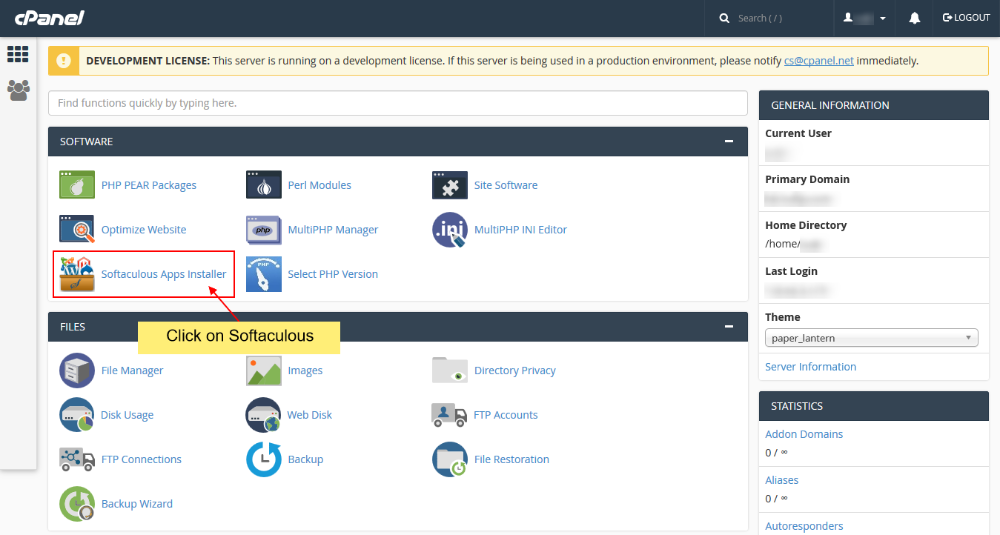
This will lead you to Softaculous Enduser Panel
Go to Email Settings
- On the upper right corner of the page click on the “Email Settings” link (Envelope icon)
- This will lead you to the Email Settings page
Refer to the screenshot below to find the Email Settings link
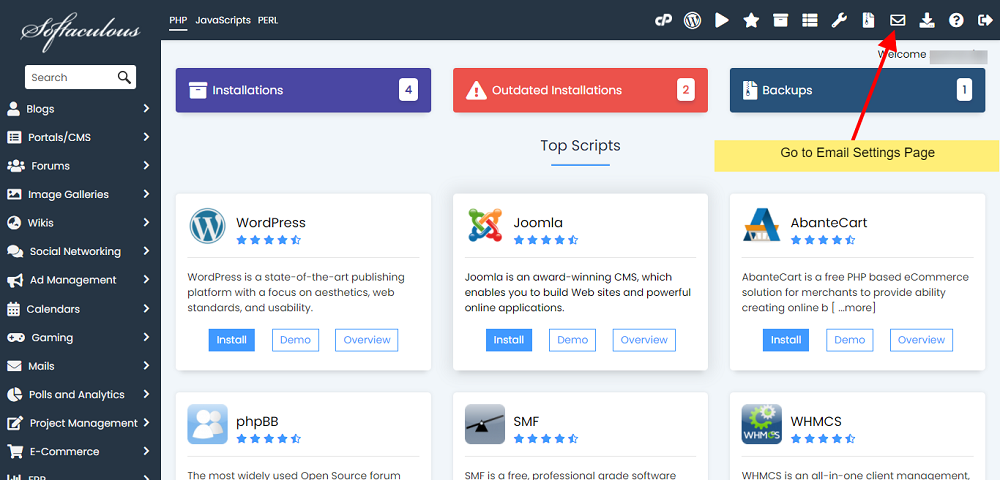
Updating Email Settings
- Once you are redirected to the Email Settings page you will see the options as described in the screenshot below
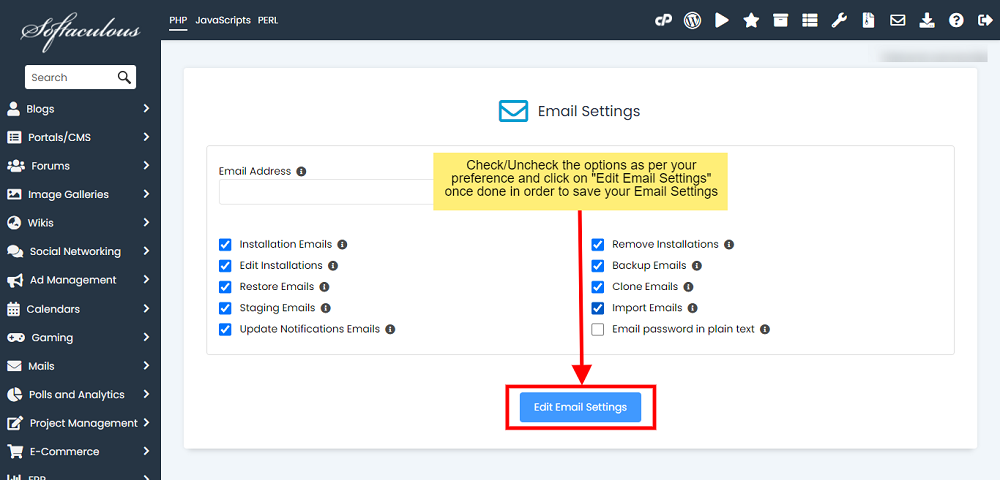
Explanation of Settings
- Installation Emails: Uncheck this checkbox if you do not want to receive email notification when you install a script
- Remove Installations: Uncheck this checkbox if you do not want to receive email notification when you uninstall a script
- Edit Installations: Uncheck this checkbox if you do not want to receive email notification when you edit an installation
- Backup Emails: Uncheck this checkbox if you do not want to receive email notification when you backup an installation
- Restore Emails: Uncheck this checkbox if you do not want to receive email notification when you restore a backup
- Clone Emails: Uncheck this checkbox if you do not want to receive email notification when you clone an installation
- Staging Emails: Uncheck this checkbox if you do not want to receive email notification when you create a staging copy of your installation
- Import Emails: Uncheck this checkbox if you do not want to receive email notification when you import installation
- Disable All Update Notification Emails: Select this checkbox if you do not want to receive email notification about script updates available or plugin/themes update available (Note : This checkbox needs to be selected if you do not want to receive these emails)
- Select the settings as per your preference and hit the Edit Email Settings button to save the updated settings
- That’s it you have updated your Email Settings
