Overview
The following guide will show you how to install Softaculous on Hosting Controller panel on Windows Server.
Requirements
- A Windows server with Hosting Controller
- Make sure you have your Hosting Controller API URL which is accessible from your webserver
- If you have a firewall, then please allow access to download all packages from *.softaculous.com
Note : Please allow access to the following domains to your firewall as these are the mirrors used to download the script packages.
142.132.212.2 #api.softaculous.com 192.198.80.6 #s0.softaculous.com 158.69.6.246 #s1.softaculous.com 138.201.40.168 #s2.softaculous.com 213.239.208.58 #s3.softaculous.com 138.201.24.83 #s4.softaculous.com 148.251.137.79 #s5.softaculous.com 167.114.200.240 #s7.softaculous.com
Installing Softaculous
Note: Before starting the installation make sure ionCube Loaders are enabled.
Access the following link and download the Softaculous installer:
http://files.softaculous.com/installer.php
After downloading the file, execute the same from Command Line using the following command:
"path\to\php.exe" "path\to\installer.php"
For example, if the file is stored in the ‘Downloads’ directory, execute this file from Command Line using the above command as:
"c:\php\php.exe" "C:\Users\Administrator\Downloads\installer.php"
Next, you will be prompted for the Hosting Controller API URL which is accessible from your webserver as:
Please enter the Hosting Controller API URL accessible from your WebServer (Note: URL should be of the format 'http(s)://IP:PORT'):
After entering the correct URL, the Installer will start showing the Installation Processes and when done will indicate the same. NOTE: Scripts will be downloaded during this process. The Download Activity will also be shown on the screen.
Note: If you entered the Hosting Controller URL incorrectly or some changes are to be made to the same, you can do so from Softaculous Admin Panel -> Settings -> General -> Hosting Controller API URL.
Note: A site named Softaculous Auto Installer Site will be created on your server. Add the domain using which you want to access Softaculous in the Bindings of this site. Do make sure that this domain points to your current server. Also make sure that PHP is enabled on Softaculous Auto Installer Site if you see some error page instead of Softaculous default page on accessing Softaculous.
Now login to your Hosting Controller Panel and click on Softaculous Auto Installer link. Hosting Controller Panel > Applications > Softaculous Admin > Click on the link under the ‘Action’ heading
The following screen will appear if the Softaculous is installed successfully.
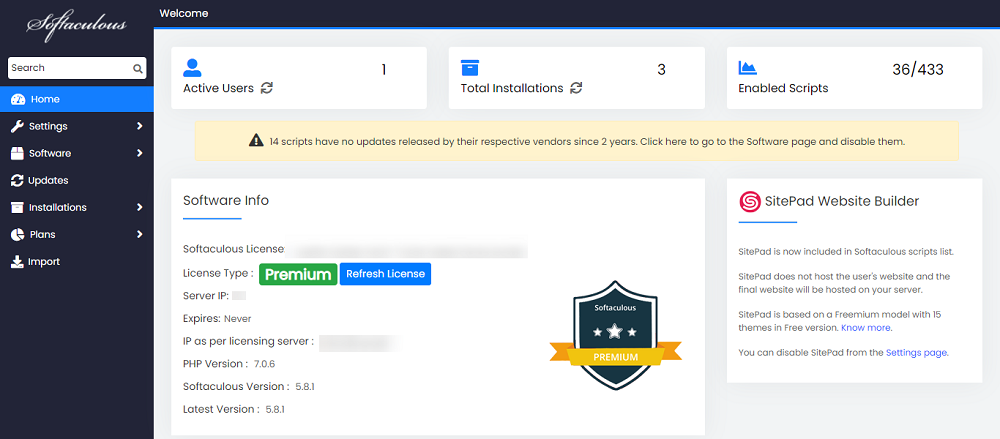
That’s it the installation of Softaculous is completed!
To access Softaculous Endurer’s Dashboard, follow the below steps:
- Login as a user account
- Go to the Provisioning wizard.
- Click on Website from the Provisioning wizard.
- After that domain list is visible, click on the Dashboard button.
- After clicking on DASHBOARD Softaculous will be visible.
Quick Installation
If you wish to finish the installation quickly and then download the script packages in background use this method.
Note: Before starting the installation make sure ionCube Loaders are enabled. The installer requires Ioncube to be enabled. Now execute the installer from Command Line using the following command:
"path\to\php.exe" "path\to\installer.php" --quick
