Email Template Customization
Now, You can Customize the Email Templates which are sent by Softaculous. There are 7 different Email templates which are available in Softaculous. The following are the Email Templates
- New Installation Template (PHP)
This is the Email Notification Template that is sent to the User after the User has installed a new PHP Script.
- New Installation Template (JavaScript)
This is the Email Notification Template that is sent to the User after the User has installed a new JavaScript.
- New Installation Template (PERL)
This is the Email Notification Template that is sent to the User after the User has installed a new Perl Script.
- Remove Installation Template
This is the Email Notification Template that is sent to the User when the User removes an installation.
- Edit Installation Details Template
This is the Email Notification Template that is sent to the User when the User edits an existing installation details.
- Updates Available Template (From ADMIN)
This is the Email Notification Template that is sent to the User when the System Administrator wants his users to be Notified about the Scripts Updates Available.
- Updates Available Template (From CRON)
This is the Email Notification Template that is sent to the User automatically whenever a CRON job is executed and a Script update is available. This will also notify the user about the Updates available.
Customizing an Email Template
You can Also Customize the Email Templates as per your requirements.To do so you need to do the following:
- Go to your Softaculous Admin Panel and click on Email Templates.
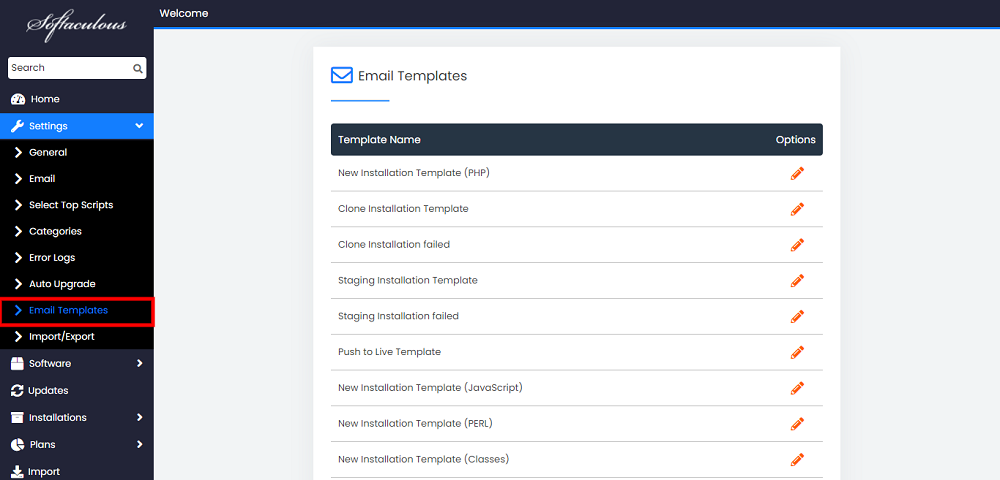
- Choose the Email Template you want to edit and click on the Edit button.
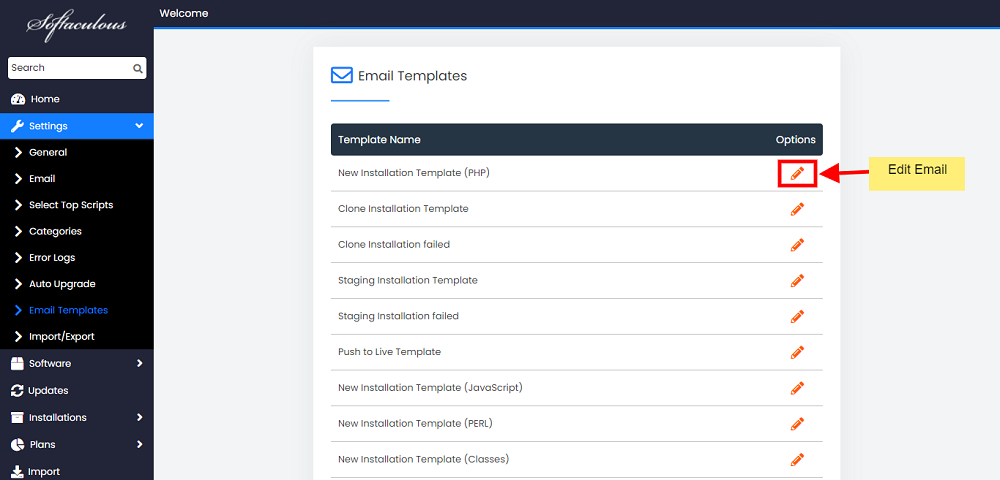
- Make the Necessary Changes to the Email Template.
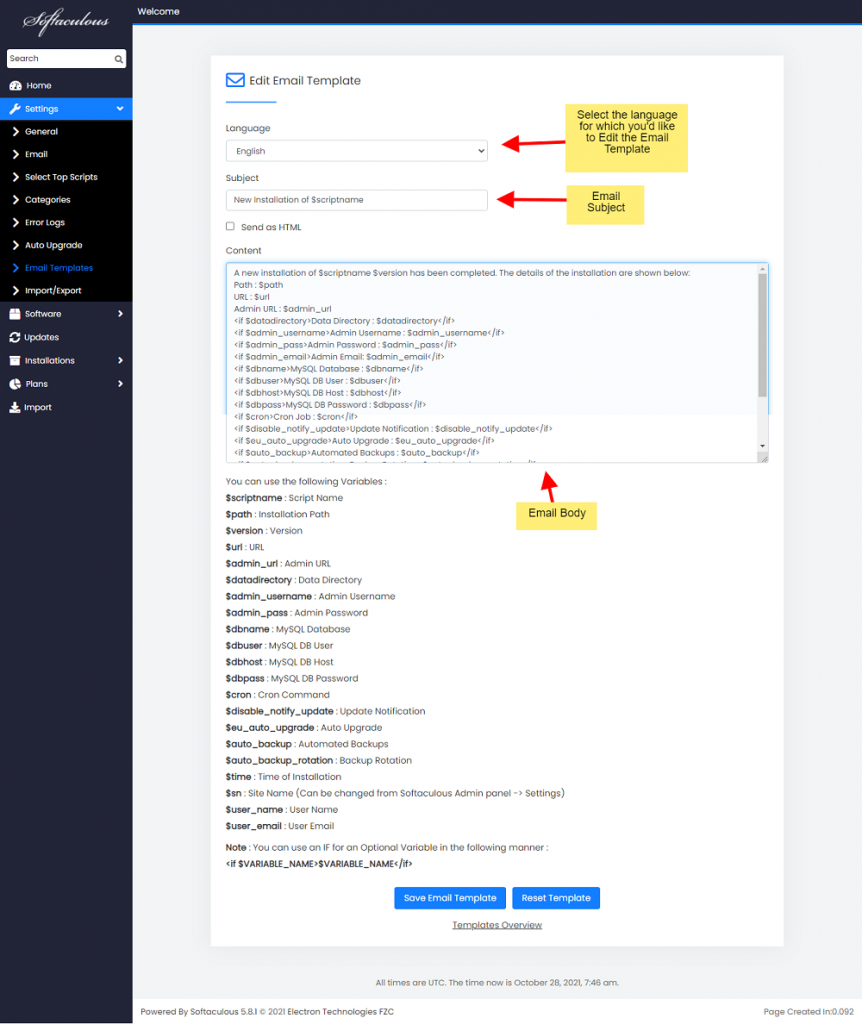
- Click on Save Email Template to save the Changes.

- To Discard the Changes made and to Get back the Original Email Template click on Reset Template

Explanation of the Email Template Variables.
You can use the following Variables :
$scriptname : Script Name (Name of the Script that goes along with the Email Template)
$path : Installation Path (The Installation Path of the Script)
$version : Version (The Script Version That is available for the Update)
$url : URL (The URL at which the Script is working on )
$admin_url : Admin URL (Administrative URL of the Script )
$datadirectory : Data Directory (The name of the Data Directory Created)
$admin_username : Admin Username (The administrative Username)
$admin_pass : Admin Password (The Administrative Password)
$dbname : MySQL Database (The mysql database name that was made)
$dbuser : MySQL DB User (The mysql Database User)
$dbhost : MySQL DB Host (The mysql Database Host)
$dbpass : MySQL DB Password (The mysql Database Password )
$cron : Cron Command (The CRON command that is available in the script)
$time : Time of Installation (The time of installation)
Note : You can use an IF for an Optional Variable in the following manner : <if $VARIABLE_NAME>$VARIABLE_NAME</if>
This will work in the following manner. If the variable is available in the script it will be included in the mail else it will excluded. For instance <if $datadirectory>$datadirectory</if> , this will include the Name of the Data Directory only if it exists in the installed script. Else if it does not exist in the script installation it will be excluded.
