Overview
This guide will explain how to manage the Advanced settings of applications in Softaculous.
Softaculous allows the installation of plugins, etc on the install form itself. These settings can be managed from Softaculous Admin panel -> Software -> Advanced Settings. You can enable, change the default value, etc
Here you will see the list of scripts and fields that you can control.
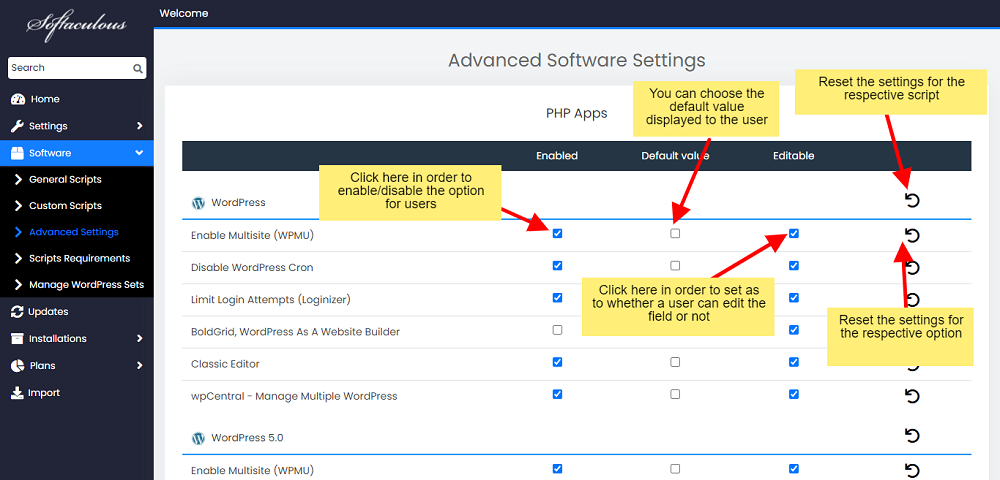
1. Enabled : If this check box is selected then the option to install the respective plugin will be displayed on the install form to your users.
2. Default Value : This will be the default value displayed on the install form to your users.
- In case of check box if it is selected the users will get the check box selected by default.
- In case of textbox or textarea the default value you set here will be displayed to your users as default.
3. Editable : If this check box is selected the users can edit the default value displayed, if unchecked users will not be able to change the default value.
4. Reset : There are reset buttons at the end of each line.
- The reset button displayed next to the script name it will reset settings for all the fields related to this script.
- Similarly the reset button next the field name will reset the settings related to the plugin/field you selected.
5. Save : This will save the settings you changed.
6. Reset to Default : This will reset all the settings to default.
