Overview
This guide will explain how to check the real version of installations made by your users and update the outdated records in Softaculous.
This scenario occurs when your user has made an installation via Softaculous and then updated the installation manually in future. When the user updates manually the Softaculous records are not updated and Softaculous lists this installation as outdated. You can get the real version of the installations from Softaculous Admin panel for all the installations by all your users and update the outdated installations.
Note : This might take some time as Softaculous will scan the directories of all the installations to detect the real version of installations.
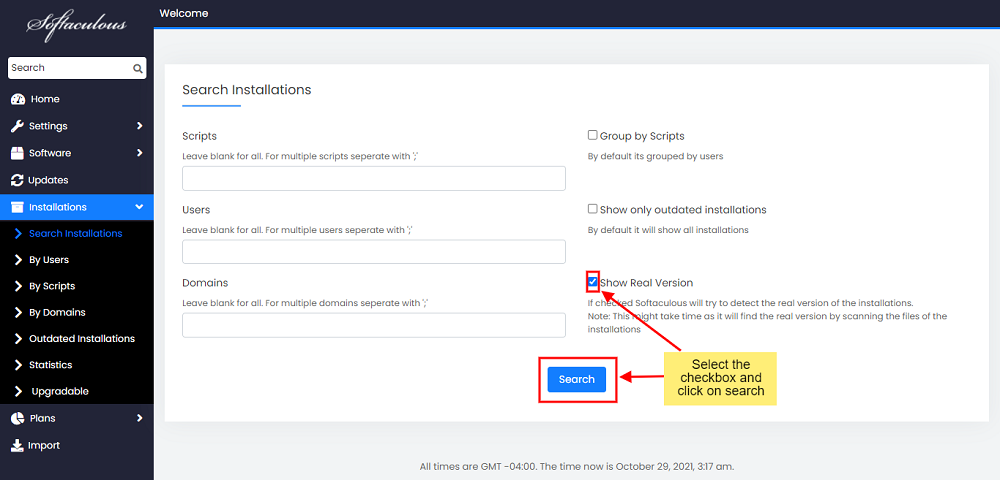
1. Go to Softaculous Admin panel -> Installations
2. Select the check box Show Real Version and click on Search button.
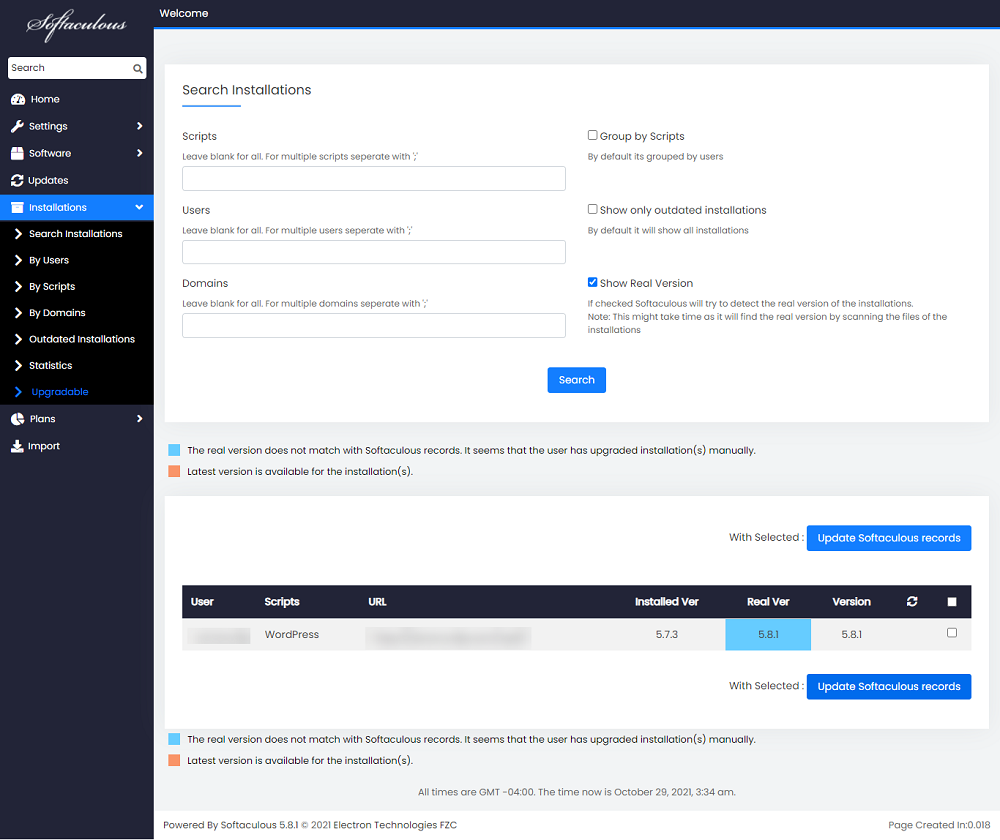
3. This will list the installations for which Softaculous records are outdated.
4. In the example below we have a WordPress installation which is listed in Softaculous as 3.5.0 however the actual version of installation is 3.5.1
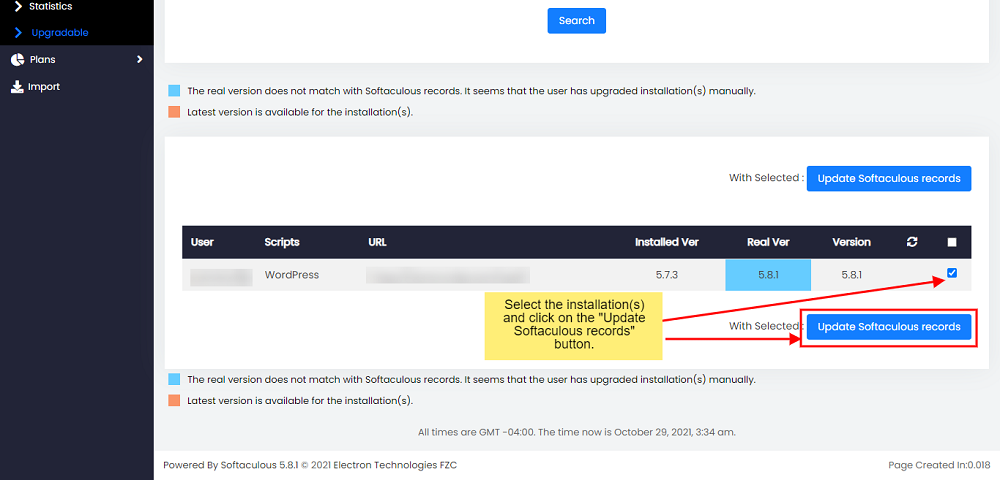
5. Now choose the installations for which you wish to update the Softaculous records.
6. Once you have chosen the installations click on the Update Softaculous records button.
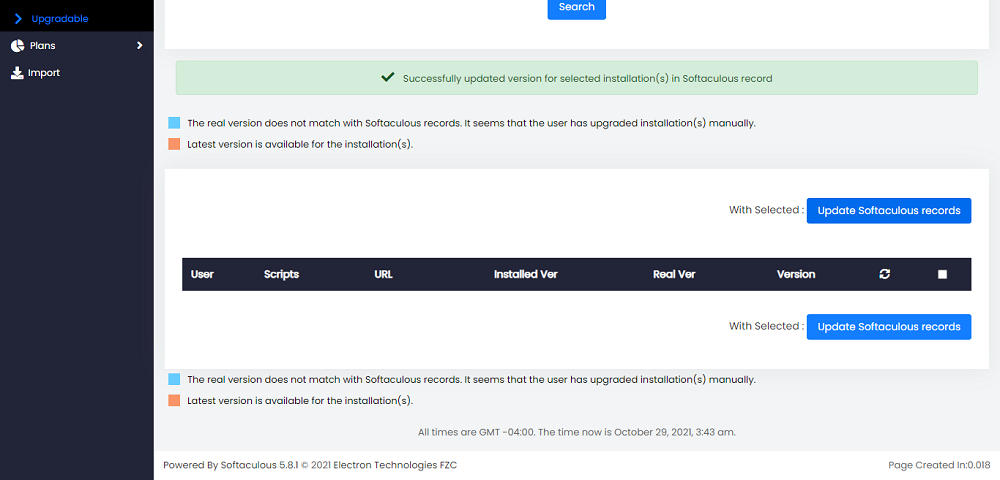
7. That’s it! Softaculous Records have been updated.
