To Select Top Scripts
First go to softaculous Admin Panel and click on “Settings -> Select Top Scripts” .
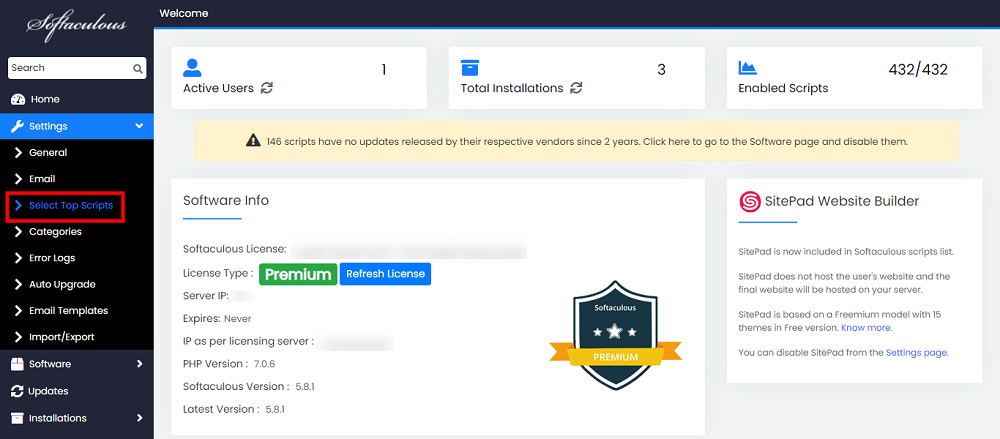
- Select the Enable Softaculous Top Apps checkbox to Enable top scripts.
- Enter your Desired Name in the Show Top Scripts textbox. This will be displayed in your users’ control panel as the title of the category.
- Select the Append Softaculous Apps checkbox if you do not wish to select the scripts and want to display the default 14 scripts.
Or you can select your scripts in the box available.
- Once you have chosen the scripts click on Save Scripts button.
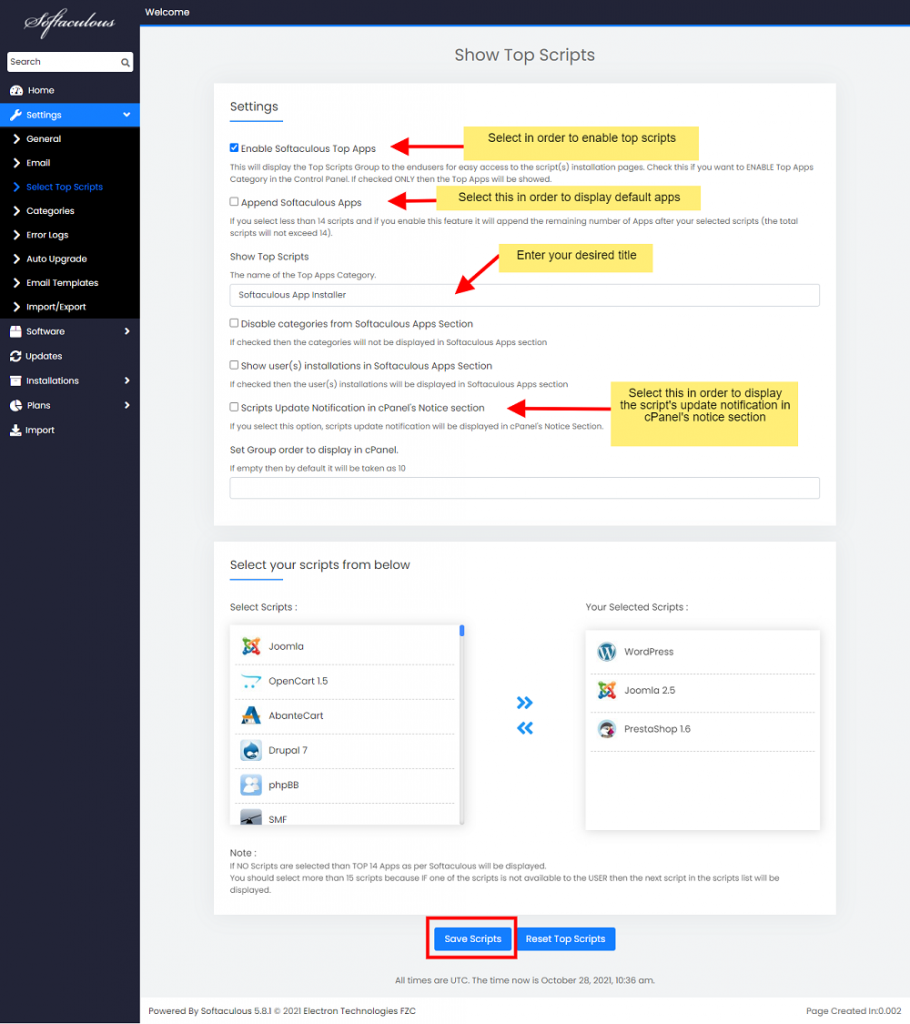
That’s it.
Custom Theme
For Custom Theme you will need to apply the following changes
For cPanel
1) Copy the file from /usr/local/cpanel/base/frontend/x3/dynamicui/dynamicui_softicons.conf to /usr/local/cpanel/base/frontend/YOUR_CUSTOM_THEME/dynamicui/dynamicui_softicons.conf
2) Add the following code at the end of file /usr/local/cpanel/base/frontend/YOUR_CUSTOM_THEME/index.html
<!-- Softaculous --><script src="softaculous/index.live.php?act=top"></script><!-- Softaculous -->
NOTE : If your theme does not have index.html put the above code in index.php
3) Now create a symbolic link so that Softaculous works fine in your Custom theme. Execute the following command to create a symbolic link.
ln -s /usr/local/cpanel/whostmgr/docroot/cgi/softaculous/enduser /usr/local/cpanel/base/frontend/YOUR_CUSTOM_THEME_NAME/softaculous
NOTE : Execute the above command if you have installed your CUSTOM THEME after Softaculous
For DirectAdmin
1) Add the following code before |HTM_USER_BOTTOM| in /usr/local/directadmin/data/skins/enhanced/user/show_domain.html
<!-- Softaculous --><div id="soft_div1"></div><script src="/CMD_PLUGINS/softaculous/index.raw?act=top"></script><!-- Softaculous -->
