Overview
The following guide will show you how to disable auto upgrade for users installations from Softaculous Admin panel. You can disable auto upgrade for a particular script and then the installations of that script will not be auto upgraded for all users on your server.
NOTE : Disable Auto Upgrade feature is available in Softaculous 4.2.1 and higher.
NOTE : Auto Upgrading feature is available for selected scripts at the moment. We will be adding it to more scripts soon.
List of scripts with auto upgrade functionality
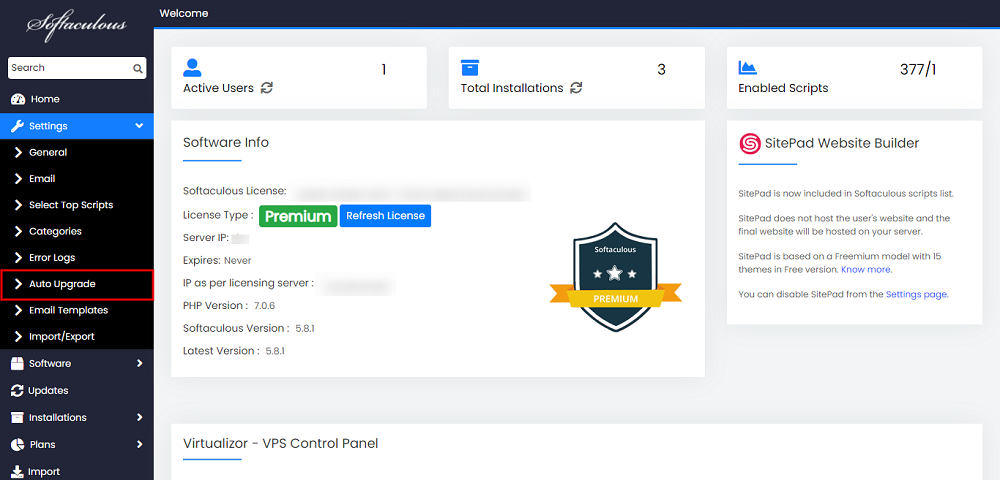
You can check the list of scripts with auto upgrade functionality here :
Disable Auto Upgrade for All scripts
You can disable auto upgrade for all the scripts. Just turn on the “Disable Auto Upgrade” setting in Softaculous Admin panel -> Settings -> Auto Upgrade
Once you save Disable Auto Upgrade all the installations which have auto upgrade feature turned On by the enduser(s) will not be auto upgraded.
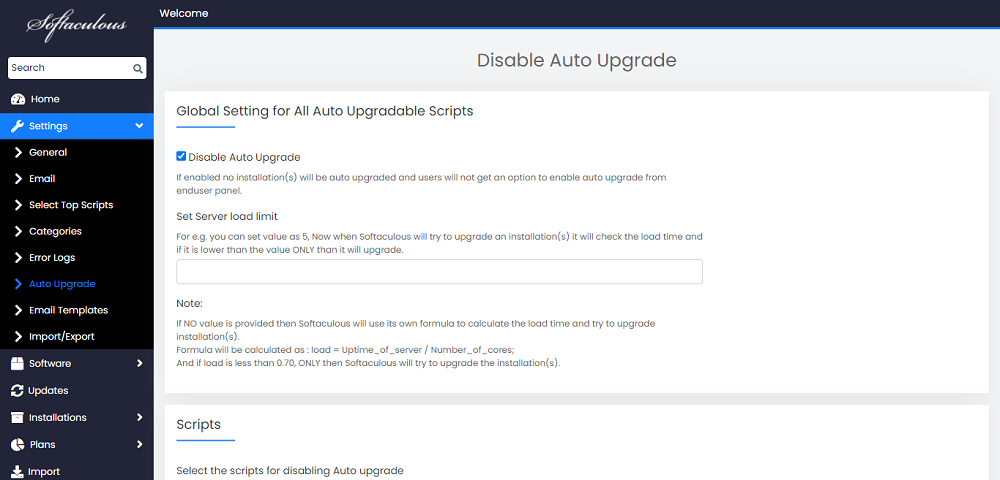
Disable Auto Upgrade for specific scripts
You can choose the scripts for which you want to disable auto upgrade. Once you disable Auto Upgrade for a script by selecting it and saving the settings, auto upgrades for all installations of that script will stop on your server and the user will not have the option to enable auto upgrades from the Enduser panel.
- Choose the script you want to disable auto upgrade and click on the Save button.
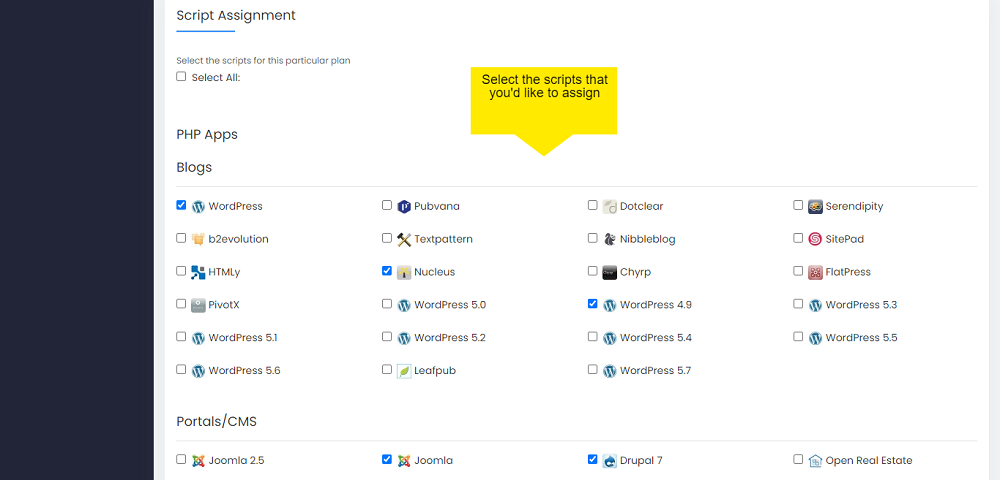
- That’s it !! Auto Upgrade is disabled for the scripts that you have selected.
- Enduser will not get any option to enable auto upgrades for the selected scripts.
Disable Auto Upgrade for script by specifying condition
You can set the parameter for performing auto upgrade for the installations. If you want Softaculous to perform auto upgrade when your server has enough resources, then you can put a float value here. When you set the value, while auto upgrading the installations, Softaculous will first check the uptime against this value.
If it is less than the value defined by you, ONLY then Softaculous will try to auto upgrade the installations.
The resource check will be done before starting the auto upgrade process for each installation.
NOTE : Auto upgrades are done one by one and NOT simultaneously.
If Admin has not defined the value, then Softaculous will calculate the load as per the equation given below. If the load is less than the result of the equation, only then Softaculous will try to auto upgrade the particular installation.
Following is the equation which will be used for getting the load of the server, if Admin has not set any value.
load = Uptime_of_server / Number_of_cores;
And if load is less than 0.70, than ONLY Softaculous will try to upgrade the installation(s).
