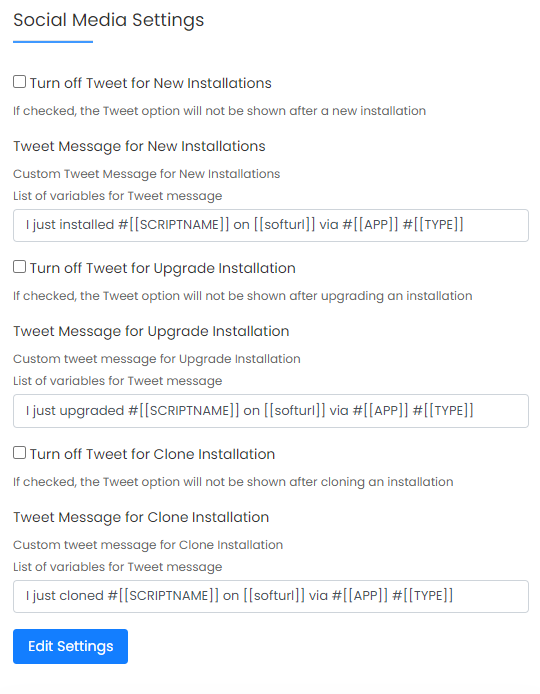Overview
This guide will explain how to customize the content of the Tweet option available to endusers after installing, cloning or upgrading applications via Softaculous.
The settings can be managed from Softaculous Admin panel -> Settings -> General go to the Social Media Settings
Here you will see the following options :
1. Turn off Tweet for New Installations : Select this checkbox to disable the Tweet option after the installation of a script.
2. Tweet Message for New Installations : Here you can customize the default tweet content the users will see after installing a script.
3. Turn off Tweet for Upgrade Installation : Select this checkbox to disable the Tweet option after upgrading an installation.
4. Tweet Message for Upgrade Installation : Here you can customize the default tweet content the users will see after upgrading an installation.
5. Turn off Tweet for Clone Installation : Select this checkbox to disable the Tweet option after cloning an installation.
6. Tweet Message for Clone Installation : Here you can customize the default tweet content the users will see after cloning an installation.
Tags : You can use the following tags to load dynamic data related to user’s installation
1. [[SCRIPTNAME]] – Use this for script name
2. [[TYPE]] – Use this for script type Eg: PHP, PERL, etc
3. [[softurl]] – Use this for the URL of installation
4. [[cat]] – Use this for the script category Eg: Blog, CMS, etc
5. [[ver]] – Use this for the version of script installed