How to add a domain
This tutorial will show you how to add a domain in Softaculous Remote.
Once the domain is added you can install the applications on your domain.
Login to Softaculous Remote Panel
Go to Softaculous Remote Enduser panel and login with your details.
If you are using remote.softaculous.com please login here : http://remote.softaculous.com
If you do not have an account with us please register here : http://www.softaculous.com/board/index.php?act=register
Go to Manage Domains page
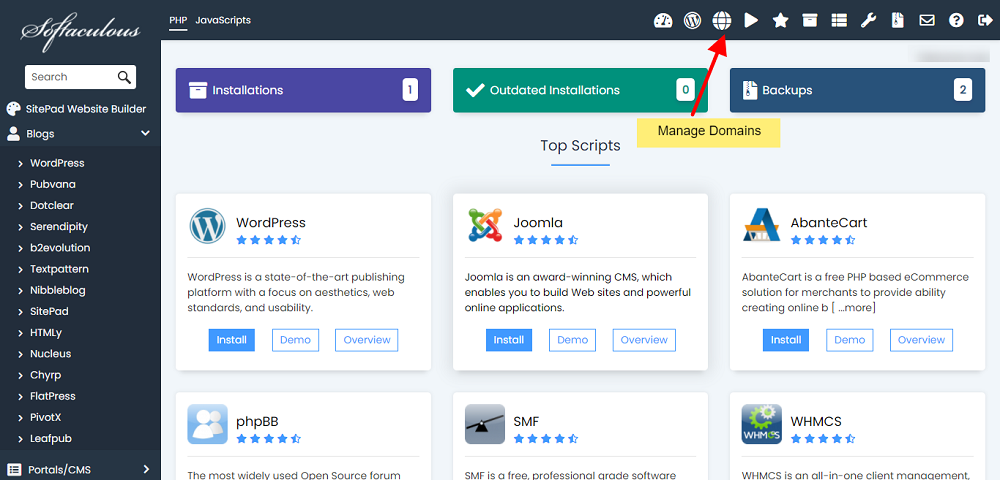
Once you are logged in go to Manage Domains page using the link from the header.
Add a Domain
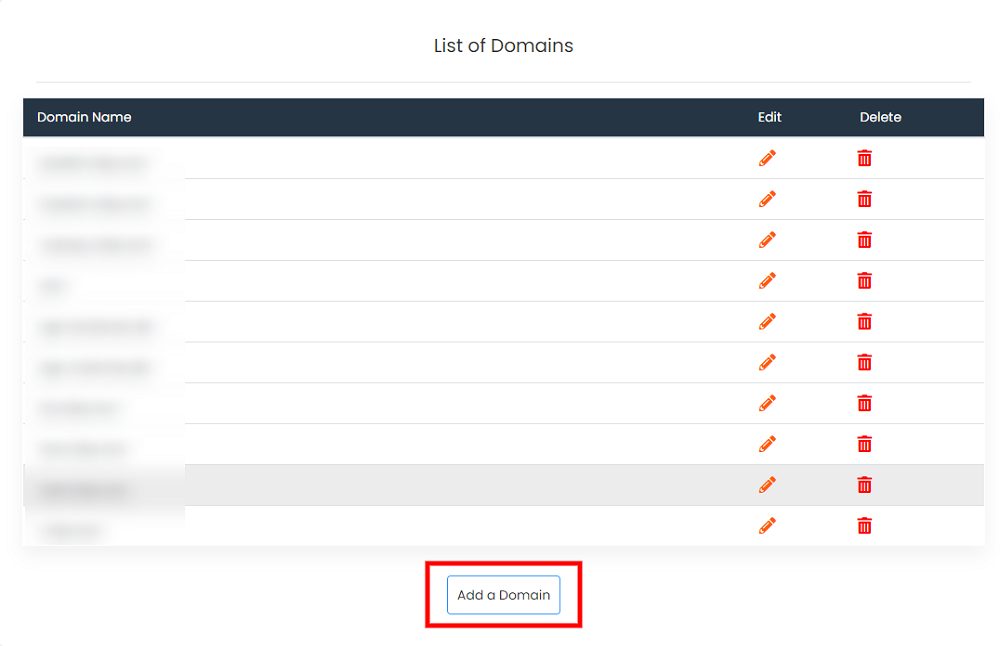
Click on Add a Domain button.
Fill in the domain and FTP details and click on Test and Save Domain button.
Detailed explanation for the fields :
1. Domain Name : This is the domain name where you would like to install the application. Example : mydomain.com
Please Note : The domain name should not contain http:// or https://
2. Server Host (Optional) : This is an optional field. You can specify the server host if your domain name is not the same as your server host. Example : ftp.mydomain.com
Generally the server host is the same as domain name so you can leave this blank.
3. Protocol : Choose the protocol that you would like to use. This depends on what protocol is supported with your login details.
Default is FTP
4. Port : This is the Port to use while connecting to your domain. The default port for FTP is 21
5. FTP Username : This is the username that you use to connect to your server. If you are using cPanel enter your cPanel username here.
6. FTP Password : This is the password for the FTP user that you provided above to connect to your server. If you are using cPanel enter your cPanel password here.
7. FTP Path : This is the relative path to web accessible directory of your domain i.e. the path after you login to your domain with the details you provided above.
Examples :
- When you login with your FTP details if you see public_html or htdocs or www directory then your FTP Path will be /public_html or /htdocs or /wwwrespectively.
- When you login with your FTP details if you directly land in the web root of your domain then your FTP Path will be /
- If you are using and addon domain or sub domain please provide the path to your addon domain or sub domain respectively.
8. Backup Path : This is the relative path to the directory where you want Softaculous to create backups. Example : /backups
Please Note : This directory should NOT be web accessible.
9. Data Directory : This is the full path to a directory where you want to create data directory. Some scripts like Elgg, Moodle, etc uses this directory to write some content and store some data. If your user path is /home/soft/ you can choose /home/soft/datadir/
Please Note : This directory should NOT be web accessible.
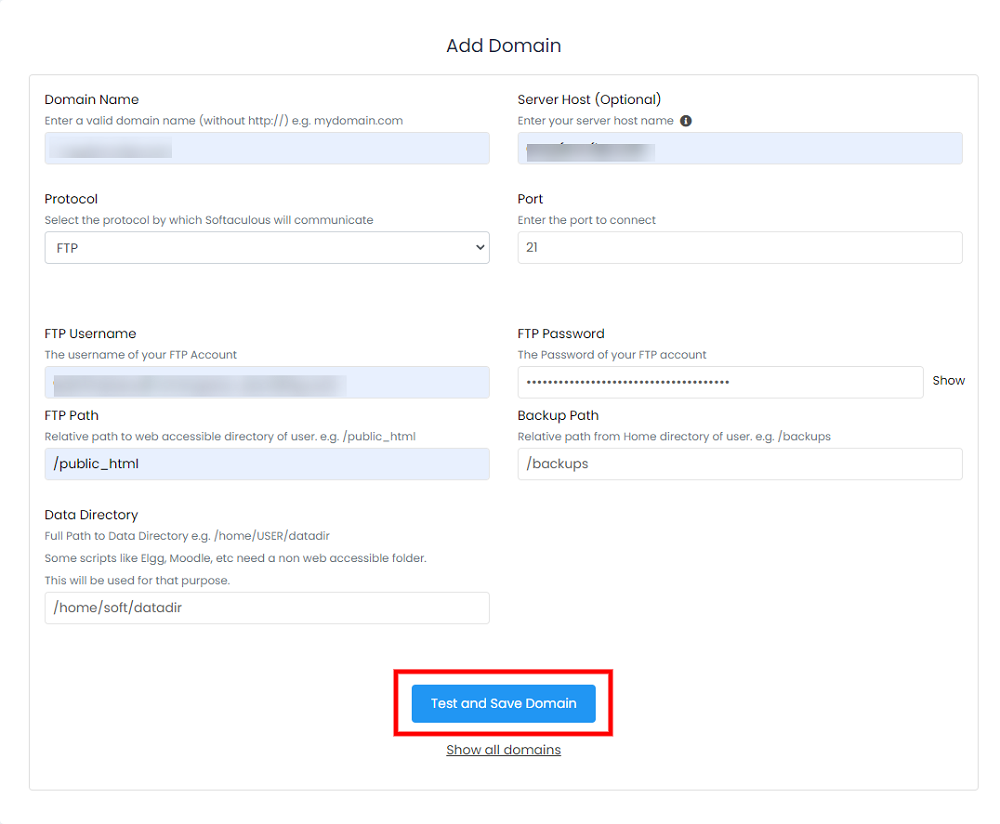
Install Applications
Once you have added the domain you can start installing apps on your domain. You can refer to the following guide on how to Install a Script
