Overview
The following guide will show you how to install Softaculous on Plesk Linux.
Requirements
- A server with Plesk Linux (Any Plesk version above 9.0 is supported)
- If you have a firewall, then please allow access to all packages from *.softaculous.com
Note : Please allow access to the following domains to your firewall as these are the mirrors used to download the script packages.
142.132.212.2 #api.softaculous.com 192.198.80.6 #s0.softaculous.com 158.69.6.246 #s1.softaculous.com 138.201.40.168 #s2.softaculous.com 213.239.208.58 #s3.softaculous.com 138.201.24.83 #s4.softaculous.com 148.251.137.79 #s5.softaculous.com 167.114.200.240 #s7.softaculous.com
Installing Softaculous Using GUI
NOTE: This method can be used for Plesk 12.0+.
Login to your Plesk Control panel with user which has root previliges Go to Server Management >> Extensions page and click on the Extensions Catalog tab Search for Softaculous and click on the Install button
This is depicted in the image below:
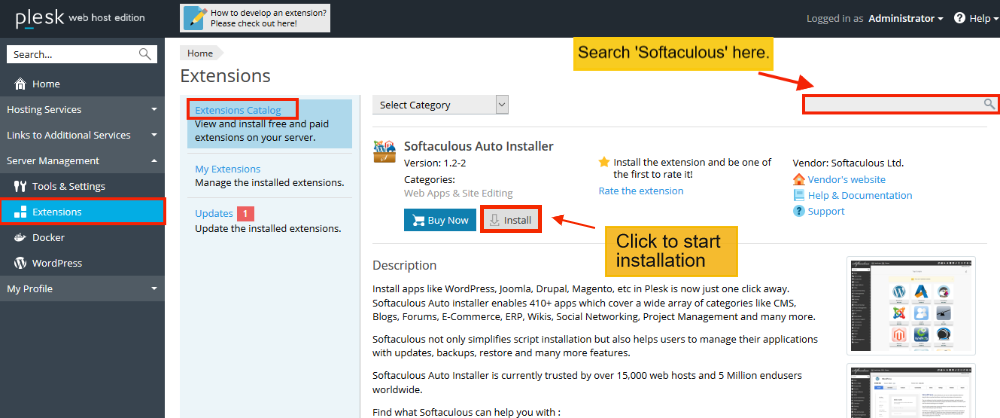
The installation process starts once you click on ‘install’. You will be notified once the installation is completed successfully.
Installing Softaculous Using CLI
NOTE: This method is for older versions of Plesk.
Note: Before starting the installation make sure ionCube Loaders are enabled. Otherwise you will not be able to Install Softaculous. The ionCube Loaders can be downloaded from here. You can also check if ionCube is enabled with the following shell command :
root> php -m | grep -i ioncube
Note: Also make sure POSIX is enabled. Otherwise you will not be able to Install Softaculous. You can check if POSIX is enabled with the following shell command :
root> php -m | grep -i posix
Now SSH to your server and enter following commands:
wget -N https://files.softaculous.com/install.sh chmod 755 install.sh ./install.sh
The Installer will start showing the Installation Processes and when done will indicate the same. NOTE: Scripts will be downloaded during this process. The Download Activity will also be shown on the screen.
Thats it the installation of Softaculous is completed!

You will see the following screen.
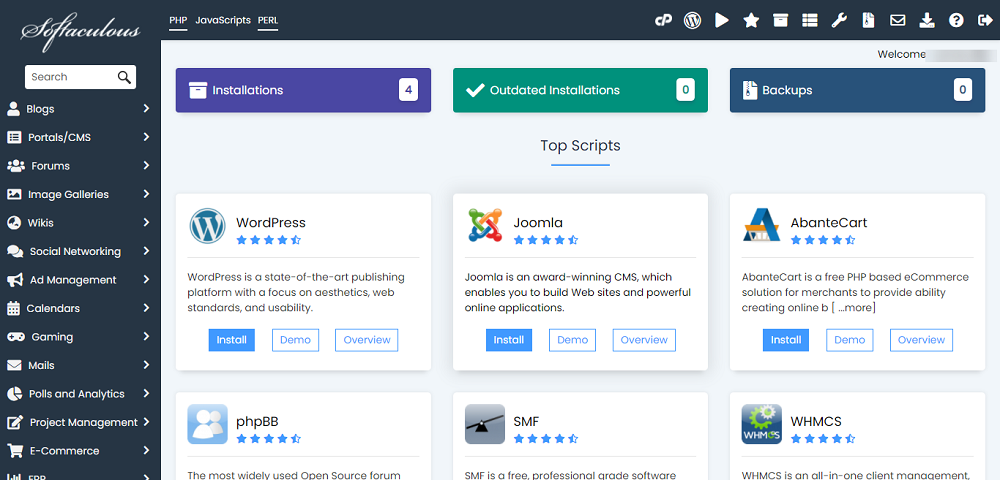
Quick Installation
If you wish to finish the installation quickly and then download the script packages in background use this method.
Note: Before starting the installation make sure ionCube Loaders are enabled. Softaculous Installer requires Ioncube. Now SSH to your server and enter following commands:
wget -N https://files.softaculous.com/install.sh chmod 755 install.sh ./install.sh --quick
Using Proxy settings
If you want Softaculous to use proxy settings then you can simply pass the parameters and Softaculous will use the proxy setting provided by you.
wget -N https://files.softaculous.com/install.sh chmod 755 install.sh ./install.sh proxy proxy_ip=YOUR_IP:PORT proxy_auth=USERNAME:PASSWORD
Proxy Parameters :
- proxy_ip (Required) : Enter your Proxy server’s IP and port.
- proxy_auth (optional) : Enter the proxy server’s authentication details i.e. Username and Password
