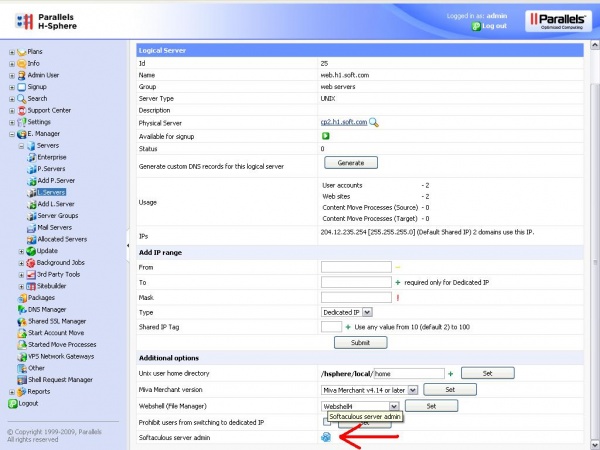Overview
Softaculous for H-Sphere is very simple to install. H-Sphere is a Clustered Shared Hosting Management Software. Hence Softaculous will have to be installed on each slave seperately. A small installation script has to be run on the Master as well to setup the links.
Requirements
- A CP Server (Master) server with H-Sphere Linux (Required version 3.5+)
- On master server first you will have to enable the API. To enable the API please go through the following link :Enabling API
- A Slave server with H-Sphere Linux (Required version 3.5+)
- PHP with IonCube
- PHP with Posix Extenstion
Note : Please allow access to the following domains to your firewall as these are the mirrors used to download the script packages.
142.132.212.2 #api.softaculous.com
192.198.80.6 #s0.softaculous.com
51.38.208.85 #s1.softaculous.com
37.27.68.87 #s2.softaculous.com
178.63.132.196 #s3.softaculous.com
95.216.2.79 #s4.softaculous.com
15.235.60.218 #s5.softaculous.com
51.38.94.231 #s6.softaculous.com
15.204.134.13 #s7.softaculous.com
148.113.15.242 #s8.softaculous.com
H-Sphere CP Server (Master) Installation
The H-Sphere CP Server (Master) installation script just configures H-Sphere CP Server to show the Softaculous links in the H-Sphere panel.
wget -O install.sh https://files.softaculous.com/install.sh
chmod 755 install.sh
./install.sh master
Manually Configure (Optional)
IF you want to manually configure H-Sphere (instead of running the above script) please add the following lines to the file /hsphere/local/home/cpanel/hsphere/WEB-INF/classes/psoft_config/hsphere.properties :
SOFTACULOUS_URL=softaculous/ SOFTACULOUS_ADMIN_URL=softaculous/
Restart Apache
You will have to restart apache for the changes to take effect. You will be prompted for the same. If you want to restart later the command is as follows :
service httpdcp restart
H-Sphere Slave Installation
Note: Before starting the installation make sure ionCube Loaders are enabled. Otherwise you will not be able to Install Softaculous. The ionCube Loaders can be downloaded at the ionCube Downloads
Note : Installation will ask you for Master Server’s IP, provide the IP with the PORT if port is not provided it will take 8080 by default. For eg: If your Master server is configured at Port 80 then give your Master server IP with port 80 i.e. YOURIP:80
Now SSH to your server and enter following commands:
wget -O install.sh https://files.softaculous.com/install.sh
chmod 755 install.sh
./install.sh
The Installer will start showing the Installation Processes and when done will indicate the same. NOTE: Scripts will be downloaded during this process. The Download Activity will also be shown on the screen.
Reload Apache
You will have to reload / restart apache for the changes to take effect.
/etc/init.d/httpd reload
Thats it the installation of Softaculous is completed on the Slave!
H-Sphere Slave Quick Installation
If you wish to finish the installation quickly and then download the script packages in background use this method.
Note: Before starting the installation make sure ionCube Loaders are enabled. Softaculous Installer requires Ioncube. Now SSH to your server and enter following commands:
wget -O install.sh https://files.softaculous.com/install.sh
chmod 755 install.sh
./install.sh --quick
Using Proxy settings
If you want Softaculous to use proxy settings then you can simply pass the parameters and Softaculous will use the proxy setting provided by you.
wget -O install.sh https://files.softaculous.com/install.sh
chmod 755 install.sh
./install.sh proxy proxy_ip=YOUR_IP:PORT proxy_auth=USERNAME:PASSWORD
Proxy Parameters :
- proxy_ip (Required) : Enter your Proxy server’s IP and port.
- proxy_auth (optional) : Enter the proxy server’s authentication details i.e. Username and Password
Reload Apache
You will have to reload / restart apache for the changes to take effect.
/etc/init.d/httpd reload
Thats it the installation of Softaculous is completed on the Slave!
Where is Softaculous Located in H-Sphere
Endusers
To access the Softaculous Enduser Panel :
1) Login as the Enduser
2) Go to Web Options
There at the bottom you will find the Softaculous Panel URL
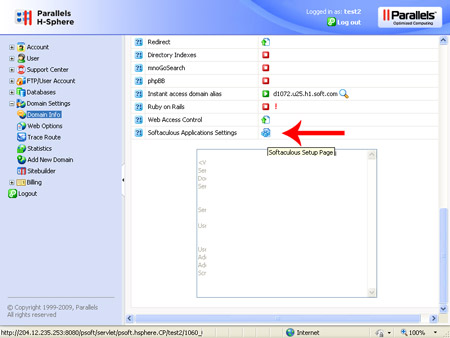
Admins
To access the Softaculous Admin Panel :
1) Login as Admin (Username should be “admin“)
2) Go to E. Manager -> Servers -> L. Servers
3) Click on the Web Server (Editing URL) you want to access the Softaculous Admin Panel of.
There at the bottom you will find Softaculous Admin Panel