Overview
This guide will help you to setup the Softaculous Auto Install plugin in Blesta to auto-install scripts after a user account is created. Setting this up is very easy. This guide assumes that you have already installed Softaculous on your server.
Note: This plugin works with cPanel, Webuzo, CentOS Web Panel, Plesk, InterWorx and ISPmanager.
List of Scripts
All the scripts in Softaculous can be Auto Installed. Following is the popular list of scripts :
WordPress, b2evolution, StatusNet, Drupal, Mambo, phpBB, SMF, AEF, Coppermine, Gallery, Jcow, OpenClassifieds, openX, WebCalendar, Shadows Rising, phpList, SquirrelMail, LimeSurvey, Piwik, SugarCRM, PHProjekt, osCommerce, Magento, phpBook, HESK, osTicket, kPlaylist, VidiScript, Gregarius, CodeIgniter, Moodle, Elgg.
Download and Upload
If you are using Blesta 4.5+ you do not need to download the plugin as it is shipped by default with Blesta.
If you are using Blesta 4.4.x you can download the plugin here :
https://github.com/blesta/plugin-softaculous
Unzip it and upload, it to your /path/to/blesta/plugins/ Directory.
Install the Plugin
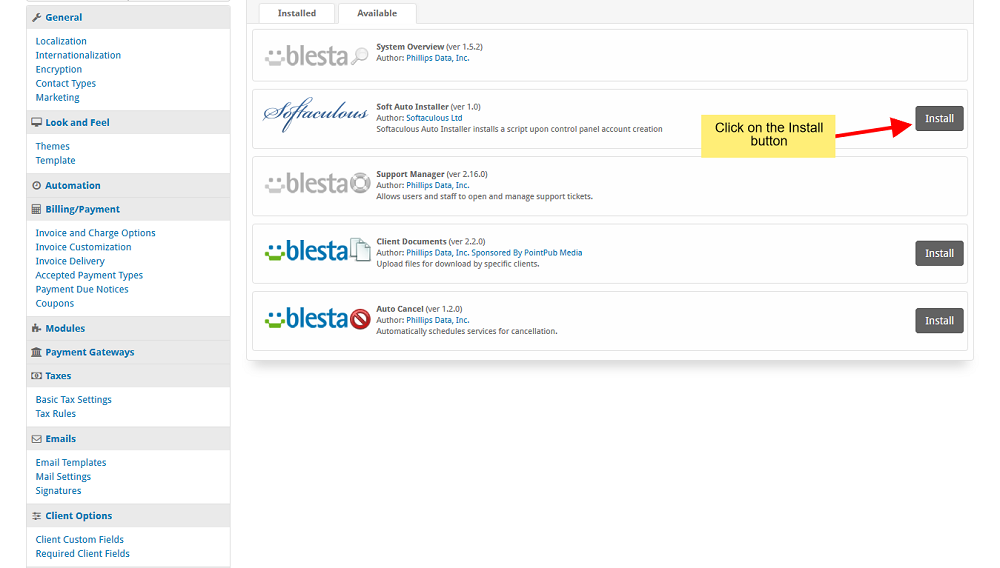
Once you have uploaded the plugin you will need to install it from the Blesta admin panel -> Settings -> Plugins page. Click on the Available tab on the Plugins page and look for the Soft Auto Installer plugin and click on the Install button.
Editing the Package
This guide assumes you have already setup the Package in Blesta to create user accounts automatically when the order is activated.
Setup Configurable Options

Go to Packages -> Configurable Options page and click on the Create Group button to add a group in which we will assign the configurable options.
Now click on the Create Option button to create configurable options. We need to create the following Configurable Options as demonstrated in the screenshot below. Please use the same option name as in the screenshots below otherwise the plugin will not work.
1. Script field
This configurable option will allow the user to choose which script they want to install
- Label : Script (You can change it as per your preference)
- Name : script (Do not change this value)
- Type : Drop-down
- Select Client can Add checkbox
- Option Name : WordPress (WordPress is an example you can pass any script name you want to install)
- Option Value : WordPress (WordPress is an example you can pass any script name you want to install)
Note : You can give “None” as the first option in the List of Scripts. If a user doesn’t want to install a script when their account is created, they can choose “None” to refrain from installing any script.
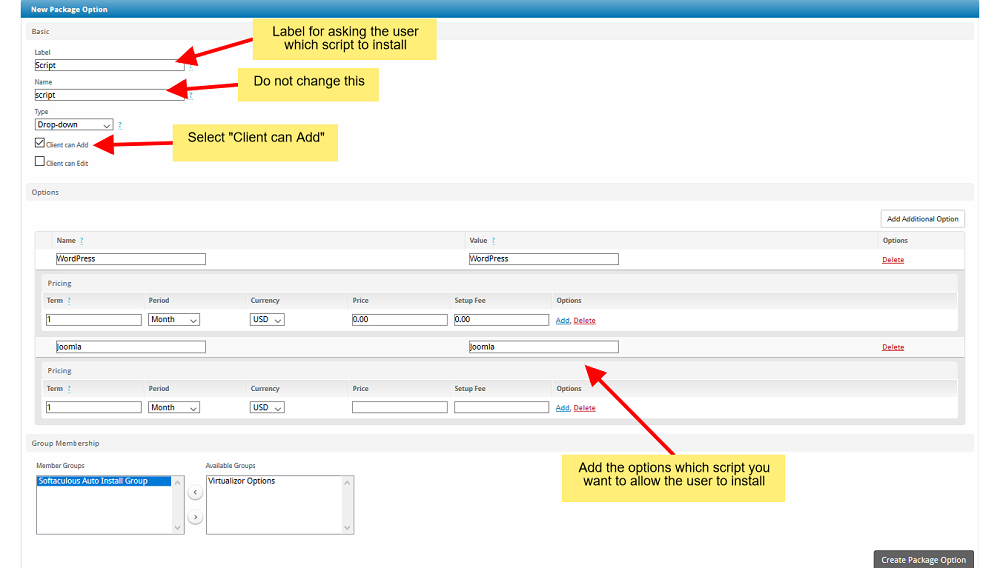
2. Admin Name field
This configurable option will allow the user to choose the admin username for the script that will be installed
- Label : Admin Name (You can change it as per your preference)
- Name : admin_name (Do not change this value)
- Type : Text
- Select Client can Add checkbox
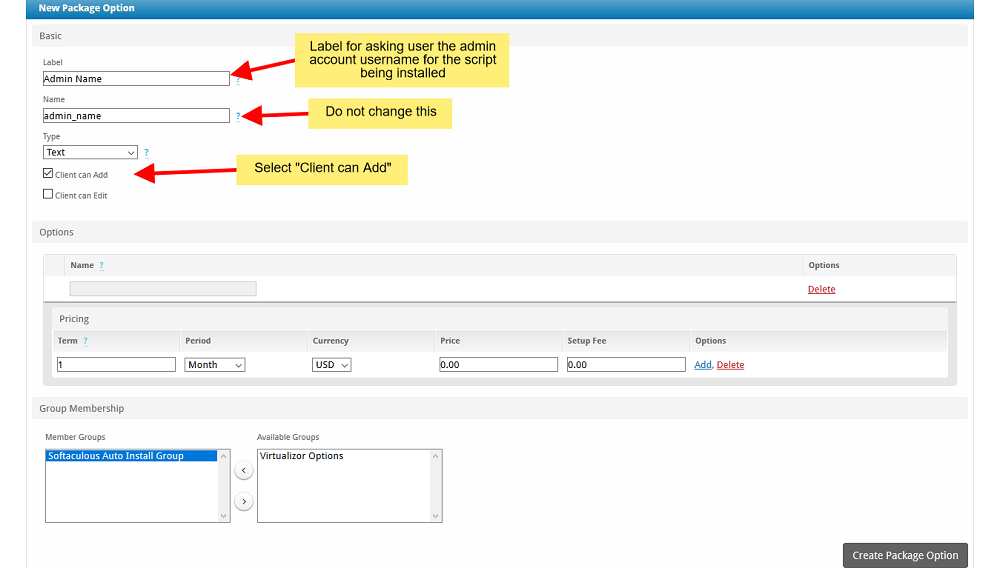
3. Admin Pass field
This configurable option will allow the user to choose the admin password for the script that will be installed
- Label : Admin Pass (You can change it as per your preference)
- Name : admin_pass (Do not change this value)
- Type : Password
- Select Client can Add checkbox
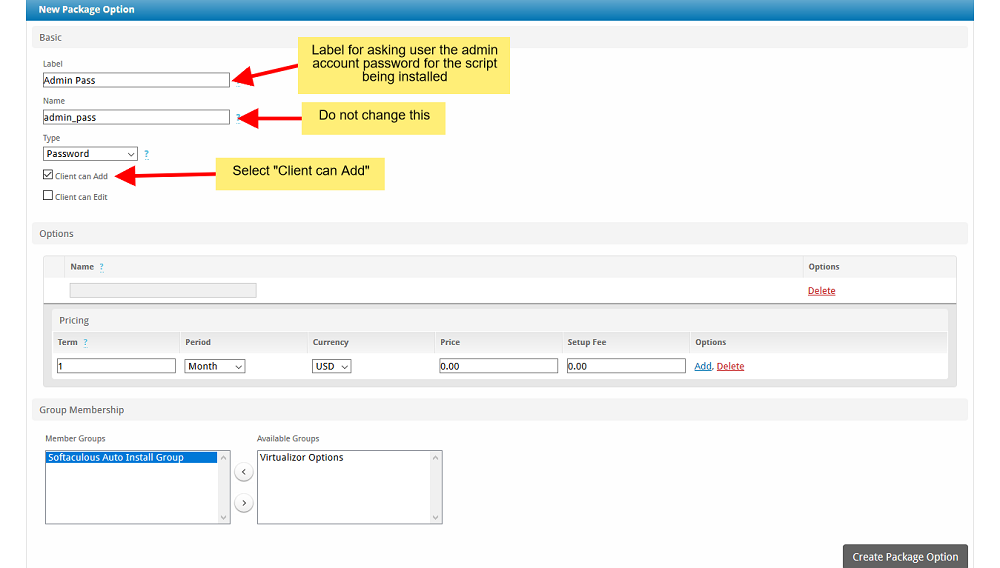
4. Directory field
This configurable option will allow the user to choose the directory in which the script that will be installed Note : This is an option field and if you do not create this field all the scripts will be installed in the domain root by default
- Label : Directory (You can change it as per your preference)
- Name : directory (Do not change this value)
- Type : Text
- Select Client can Add checkbox
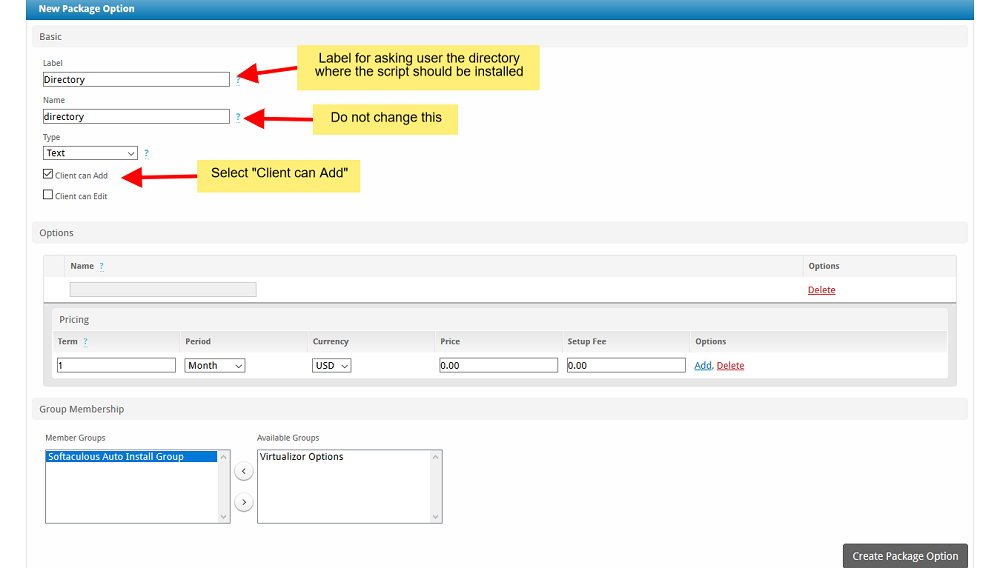
Now go to your package and edit the package to assign the Configurable Options Group you just created to your package.
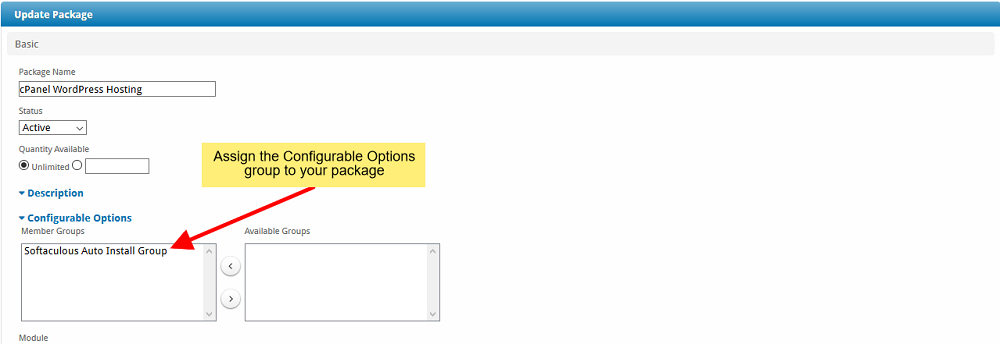
Testing the Setup
You can test the setup by making a DUMMY Order and activating that order. When the order is activated and the control panel account is created the Softaculous Auto Install plugin will install the script as well.
Troubleshooting
There could be several reasons for the plugin Not to work :
- A firewall is blocking requests
- You put the incorrect Field Names
- cURL is disabled in PHP
Support
If you need any assistance then please contact Softaculous Support. Please send us a screenshot of the Order Form and the Configurable Options you added to the Package.
