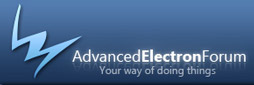
| Client Area | Softaculous Cloud | Calendar | Quick Links | |
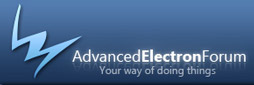
|
Welcome Guest. Please Login or Register |
|
 | Threaded Mode | Print |
|
||||||
|
||||||
|
||||||
|
||||||
|
||||||
|
||||||
|
||||||
|
||||||
|
||||||
|
||||||
|
||||||
|
||||||
|
||||||
|
||||||
|
||||||
|
||||||
|
||||||
|
||||||
|
||||||
|
||||||
| Threaded Mode | Print |
| Users viewing this topic | |

|
1 guests, 0 users. |
 Powered By AEF 1.0.8 © 2007-2008 Electron Inc. Powered By AEF 1.0.8 © 2007-2008 Electron Inc. | Queries: 11 | Page Created In:0.150 |